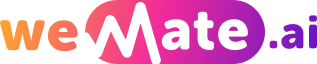Empowering Consumers Step-by-Step Guide on How to Request a Refund for Your Apple Subscription
As a consumer, it is essential to have the knowledge and tools to protect your rights, especially when it comes to purchases made on digital platforms. Apple, as one of the leading technology companies, offers a wide range of subscriptions, including music, news, and gaming services. However, there may be instances where you may want to request a refund for a subscription. In this comprehensive guide, we will walk you through the step-by-step process of requesting a refund for your Apple subscription, empowering you with the information you need to navigate this process effectively.
Understanding Apple's Refund Policy
Before we dive into the process of requesting a refund, it is crucial to familiarize yourself with Apple's refund policy. Apple offers a standard 14-day refund period for most subscription purchases. However, this period may vary depending on your country and the nature of the subscription. It is recommended to review the specific refund policy related to your subscription to understand the terms and conditions that apply.

In addition to the refund period, Apple also allows refunds in specific cases, such as accidental purchases, technical issues, or unauthorized charges. Familiarizing yourself with these exceptions will facilitate your refund request process.
Step-by-Step Guide to Request a Refund for Your Apple Subscription
1. Gather necessary information
Before initiating a refund request, ensure that you have all the essential information readily available. This includes details such as your Apple ID, the subscription name, the date of purchase, and any relevant order or receipt numbers. Having these details handy will help streamline the refund process.
2. Visit the Apple "Report a Problem" page
To request a refund, you need to visit Apple's "Report a Problem" page. This page allows you to report issues or request assistance regarding your subscriptions.
To access this page, open iTunes on your computer or the App Store on your iPhone or iPad. Sign in with your Apple ID and navigate to your "Account" settings. Look for the "Purchase History" section and locate the subscription for which you want to request a refund. Click on the "Report a Problem" link next to the subscription description.
3. Choose the appropriate reason for your refund
On the "Report a Problem" page, you will be presented with various options to choose from regarding the reason for your refund. Apple offers several standard refund categories, such as "I didn't authorize this purchase" or "Item didn't download or can't be found." Select the category that best suits your situation.
Ensure that you provide a detailed explanation of why you are requesting a refund. Clear and concise explanations increase the chances of a successful refund. Include any supporting evidence or relevant screenshots, if applicable.
4. Submit your refund request
After selecting the appropriate reason and providing the necessary details, click on the "Submit" or "Send" button to initiate your refund request. Your request will be forwarded to Apple's customer support team for review.
5. Wait for a response
After submitting your refund request, you will need to wait for a response from Apple's customer support team. This response can take anywhere from a few hours to a few days, depending on the volume of requests.
In the meantime, it is advisable to monitor your email for any updates or communication from Apple. They may require additional information or request clarification regarding your refund request.
6. Follow-up if necessary
If you haven't received a response within a reasonable timeframe, or if you believe your refund request was not adequately addressed, do not hesitate to follow up with Apple's customer support. Contact them via email or phone, using the provided contact details in their communication or on the Apple website.
Be patient and persistent, ensuring you provide all the necessary details and remain respectful in your communication. A well-documented follow-up increases the chances of a satisfactory resolution.
Frequently Asked Questions (FAQ)
1. Can I request a refund for a subscription that I no longer want or need?
Apple's refund policy does not typically include refunds for subscriptions that you no longer want or need. However, it is worth contacting Apple's customer support and explaining your situation. In some cases, they may offer a refund or provide alternatives such as pausing the subscription.
2. What should I do if my refund request is denied?
If your refund request is denied, review the reasons provided by Apple's customer support. In case you believe the denial is unjustified, you can appeal the decision by contacting their customer support team again. Provide any additional evidence or information that supports your case.
3. Can I request a refund if I accidentally purchased the wrong subscription?
Yes, Apple allows refunds for accidental purchases. Make sure to select the appropriate category, "I didn't authorize this purchase," and provide a detailed explanation of the situation. Remember to act promptly and request the refund as soon as possible.
Conclusion
Requesting a refund for your Apple subscription can be a straightforward process when armed with the right knowledge and steps. By following this step-by-step guide, you have empowered yourself to navigate the refund process confidently. Remember to familiarize yourself with Apple's refund policy, provide detailed explanations, and follow up if necessary. Your consumer rights matter, and taking proactive steps ensures a satisfactory resolution.
References:
(1) Apple Support: How to request a refund for an App Store or iTunes Store purchase
(2) Apple Support: For billing inquiries and support
(3) Apple Refund Policy: