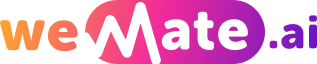Discover the Easy Way to Get a Refund on the App Store
Have you ever purchased an app on the App Store and later realized it wasn't what you expected? Maybe it was buggy, or it simply didn't meet your needs. Whatever the reason, you may not be aware that you can actually get a refund for your purchase. In this article, we will explore the easy way to get a refund on the App Store, ensuring you get your money back without any hassle.
Why Would You Want a Refund on the App Store?
There are several reasons why you might want a refund on the App Store. The app you purchased might have performance issues, compatibility problems, or it simply may not do what it claimed to do. Additionally, some users may accidentally make a purchase or not fully understand the app's features before buying it. No matter the reason, getting a refund is a reasonable expectation.

Understanding Apple's Refund Policy
Before diving into the process, it's important to understand Apple's refund policy. Apple allows refunds on purchases made within the last 90 days for various reasons, including technical issues, accidental purchases, or apps that do not perform as advertised. Keep in mind that not all requests for refunds are guaranteed, as Apple reserves the right to deny them based on their policies.
The Step-by-Step Guide to Getting a Refund
Now that you understand the reasons and policy behind refunds, let's walk through the step-by-step guide to get your money back from the App Store:
Step 1: Identify the App and the Issue
The first step is to identify the app for which you want a refund and the specific issue you are facing. Is it not working as expected, or did you accidentally make the purchase? Knowing the details will help you navigate the refund process more smoothly.
Step 2: Request a Refund Through iTunes
To request a refund through iTunes, follow these steps: 1. Open iTunes on your computer. 2. Click on "Account" in the top menu and select "View My Account." 3. Sign in with your Apple ID and password. 4. Scroll down to the "Purchase History" section and click on "See All." 5. Find the app you want a refund for and click on the "More" button next to it. 6. Choose "Report a Problem" and follow the prompts to explain the issue and request a refund.
Step 3: Contact Apple Support
If you were not successful in getting a refund through iTunes, you can contact Apple Support for assistance. Visit the Apple Support website and navigate to the "Contact Support" page. Choose the App Store and then select the "Purchases, Billing, and Redemption" category. Explain your issue and request a refund. Apple Support will review your request and guide you through the process.
Tips and Tricks for a Successful Refund
While the refund process is generally straightforward, there are a few tips and tricks to keep in mind for a smoother experience. Here are some to consider:
1. Act promptly: If you encounter an issue with an app, it's best to request a refund as soon as possible. Apple may deny refund requests made after a significant amount of time has passed since the purchase.
2. Be specific: When describing the issue, be as specific as possible. State the problems you encountered, such as crashes or missing features, to strengthen your case.
3. Be polite: Maintaining a polite tone throughout the refund process can improve your chances of success. Remember, the customer support representatives are there to assist you, and being rude or aggressive won't help your case.
4. Provide evidence: If possible, provide evidence to support your refund request. Screenshots, error messages, or any other relevant documentation can strengthen your argument.
Frequently Asked Questions
Q: Can I get a refund for in-app purchases?
A: Yes, you can get a refund for in-app purchases, but it depends on the specific circumstances. Apple generally considers in-app purchases as final, but exceptions can be made for unauthorized purchases or technical issues.
Q: Can I get a refund for a subscription?
A: Yes, you can get a refund for a subscription under certain conditions. If the app fails to deliver the advertised services or if you cancel the subscription within 14 days of purchase, you may be eligible for a refund.
Q: How long does it take to receive a refund?
A: The refund process usually takes about 5-10 business days, but it can vary depending on your payment method and region.
Real-Life Examples
Here are a few real-life examples of successful refund requests from the App Store: 1. John purchased a productivity app that constantly crashed on his device. After contacting Apple Support and explaining the issue, he received a full refund within a week. 2. Emily accidentally made an in-app purchase without realizing it was a paid feature. She promptly requested a refund through iTunes and received her money back within a few days. 3. Mark subscribed to a fitness app but was disappointed with the lack of workout options. He canceled his subscription within the 14-day refund window and received a partial refund. Overall, the refund process on the App Store can be simple and hassle-free if you follow the correct steps and provide the necessary information. Don't hesitate to reach out to Apple Support or use the iTunes refund feature, and you'll increase your chances of getting your money back for apps that don't meet your expectations.
Explore your companion in WeMate