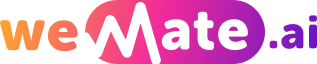Effortlessly Multitask Learn How to Make the Most of FaceTime's Pause Screen
When it comes to video calling, FaceTime has become one of the most popular and widely-used platforms. But did you know that FaceTime offers more than just a simple video chat? With the Pause Screen feature, you can now effortlessly multitask while staying connected with your loved ones. In this article, we will explore how to make the most of FaceTime's Pause Screen and discover the various ways it can enhance your multitasking experience.
1. The Basics of FaceTime's Pause Screen
FaceTime's Pause Screen allows you to momentarily pause your video feed and switch to another app or function on your device without disconnecting the call. To activate the Pause Screen, simply tap on the small thumbnail of your video and select "Pause" from the menu. This feature will enable you to navigate through your device, access other apps, or respond to messages, all while maintaining your FaceTime call.

2. Use FaceTime and Browse the Web
With the Pause Screen, you can surf the web while staying engaged in your FaceTime call. This feature is particularly helpful when you want to look up information, share a webpage, or even watch videos together. By pausing your video, you can seamlessly switch to your preferred browser and explore the internet without interruption.
3. Take Notes or Manage Tasks
Need to jot down an important idea during your FaceTime call? No problem! With the Pause Screen, you can easily open your note-taking app or task manager and effortlessly manage your tasks while staying connected. This feature is perfect for business professionals, students, or anyone who needs to multitask efficiently.
4. Reply to Messages and Notifications
Instead of pausing your FaceTime call and navigating to your messaging app separately, the Pause Screen allows you to reply to messages directly from within the FaceTime interface. Whether it's a text message, email, or social media notification, you can quickly respond without leaving your call, making your multitasking experience even smoother.
5. Share and View Photos
FaceTime's Pause Screen also lets you view and share photos while on a call. Whether you want to show your loved ones a recent vacation picture or discuss a project with your colleagues, you can easily access your photo gallery and share the images seamlessly. This feature enhances the collaborative aspect of FaceTime, making it easier to share visual content.
6. Collaborate with Other Apps
Whether you're working on a group project or simply want to share content with your friends, FaceTime's Pause Screen allows you to collaborate with other apps. From collaborative document editing to screen sharing, you can stay connected with your FaceTime call while utilizing the features of various productivity apps.
7. Customize the Pause Screen Layout
FaceTime also offers the option to customize the layout of the Pause Screen. You can resize or move the video thumbnail to suit your preference, making it easier to navigate through other apps without obscuring your video feed. This personalization feature enhances the overall user experience and makes multitasking more comfortable.
8. Frequently Asked Questions
Q1: Can I disable the Pause Screen feature on FaceTime?
A1: Yes, you can disable the Pause Screen feature in FaceTime settings. Simply go to Settings > FaceTime and toggle off the "Pause Screen" option.
Q2: Does using the Pause Screen affect the quality of the FaceTime call?
A2: No, using the Pause Screen does not affect the quality of the FaceTime call. It simply pauses the video feed while providing you with access to other functions on your device.
Q3: Is the Pause Screen available on all devices?
A3: The Pause Screen feature is available on iPhone, iPad, and Mac devices that have iOS 15, iPadOS 15, or macOS Monterey or later versions installed.
9. Conclusion
FaceTime's Pause Screen opens up a world of possibilities for multitasking while staying connected with your FaceTime call. Whether you want to browse the web, take notes, reply to messages, or collaborate with other apps, this feature allows you to effortlessly manage multiple tasks simultaneously. Embrace the power of FaceTime's Pause Screen and make your multitasking experience more seamless and productive.
References:
"FaceTime." Apple. Accessed 21 November 2021. https://www.apple.com/facetime/
Explore your companion in WeMate