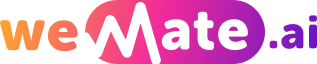How do i post googlse docs on fanfiction.net
Fanfiction.net is a hub for writers and readers of fan fiction, providing an avenue for individuals to share their creative works based on existing books, TV shows, movies, anime, and games. However, crafting the story can be a hassle if you are not familiar with the website's text editor. That's where Google Docs comes in. It offers a broad range of advanced writing and formatting tools. In this guide, we'll discuss in detail how to post Google Docs on Fanfiction.net, ensuring you make the most of both platforms for your fan fiction endeavors.
Step 1: Preparing Your Story on Google Docs
The first step involves preparing your story on Google Docs. Google Docs is an excellent tool for writing, providing a straightforward interface and advanced tools such as Spell Check, Grammar Check, and Track Changes. Furthermore, it gives additional advantages like easy collaboration with other writers and autosaving your work.

To prepare your story, compose your content, ensuring you proofread thoroughly and leverage Google Docs tools. You do this by clicking on the 'Tools' tab and selecting 'Spelling and Grammar.' This step will help avoid errors or omissions that could affect your story's flow and coherence.
Step 2: Formatting Your Content
Upon completion of your story, the next step is formatting. Google Docs offers several formatting options to give your text a better look and feel. You can bold, italicize, underline, or even color your text according to your preference.
Ensure to break your work into manageable chapters, thus making it easier to read. This is critical, especially if your story is extensive. Create a new document for each chapter on Google Docs, as Fanfiction.net only allows one chapter upload at a time.
Step 3: Converting Your Content to Plain Text
Unfortunately, Fanfiction.net does not support direct uploading from Google Docs. Therefore, you have to convert your Google Docs to plain text as Fanfiction.net only accepts this format.
To achieve this on Google Docs, click 'File', select 'Download,' and choose 'Plain Text (.txt).' Your file will immediately download to your device in .txt format. Repeat this process for each chapter.
Step 4: Uploading Your Story on Fanfiction.net
Now that you have your story in plain text form, you're ready to upload it to Fanfiction.net. On the homepage, click the 'Publish' button at the top of the screen.
This will redirect you to a new page. Choose 'Doc Manager,' followed by 'New Doc.' Here, you'll paste your plain text and save it. Repeat the process for each chapter. Keep in mind that Fanfiction.net only keeps unpublished documents for 90 days, so it's advisable to publish shortly after uploading.
Step 5: Publishing Your Story
The final step is publishing your story. Click 'Publish' then 'New Story'. Fill in the necessary details in the story submission form, including the category, title, summary, and more. Once you're done, select 'Preview/Submit Story' at the bottom of the page to publish your chapter.
Remember to repeat the process for every chapter you have until your story is complete. And that's how you post Google Docs on Fanfiction.net!
Frequently Asked Questions
Q: Can I directly upload from Google Docs to Fanfiction.net?
A: No, Fanfiction.net does not support direct uploading from Google Docs. Therefore, you must convert your documents to plain text (.txt) for compatibility.
Q: How long does Fanfiction.net keep my unpublished documents?
A: Fanfiction.net maintains your unpublished documents for 90 days. If you don't publish within that period, you will lose your work.
Q: How do I convert my Google Docs to plain text?
A: On Google Docs, click 'File,' select 'Download', and choose 'Plain Text (.txt)'.
References
1. “Writing and Drafting in Google Docs.�e-Learning Documentation, University of Minnesota, it.umn.edu/writing-and-drafting-google-docs.
2. "Help: Your Stories." FanFiction, www.fanfiction.net/guidelines/.
Are you a connoisseur of weirdness? Join Wemate AI where we celebrate the bizarre, from spaghetti wrestling to gummy bear fundraisers! Embrace the absurd!
Explore your companion in WeMate