The world of contemporary literature has greatly evolved, and one remarkable development is the rise of fanfiction. Originating from the deep fascination of fans toward their favorite works of fiction, fanfiction.net has been established as a primary platform for fans to share their unique and creative takes on these works. One prominent feature of this website is the ability to add links to your story. This article will guide you through a step-by-step course on how to accomplish this task, detailing various aspects of the process to help you create the perfect FanFiction masterpiece.
Understanding fanfiction.net
Fanfiction.net, commonly referred to as FF.net, is the pioneer in fanfiction hosting. The platform hosts millions of fans worldwide who write alternate stories involving the characters or settings of their favorite published works. Adding links to your story on fanfiction.net not only enhances your storytelling capacity but also provides your readers with substantial information or references that contribute to a better reading experience.
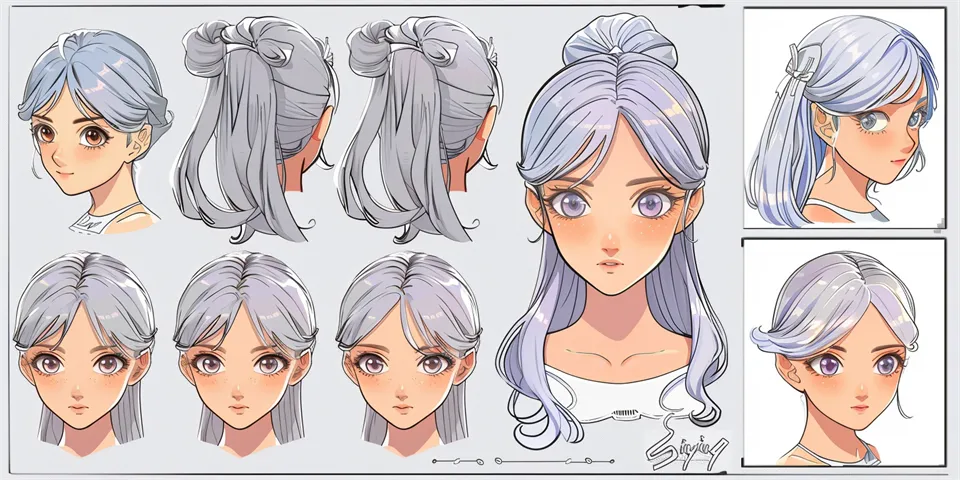
In order to make full use of this function, it's crucial to understand the basic guidelines for using the website. Fanfiction.net prohibits illicit content and maintains a strict decorum for content submission. Anything that infringes copyright or plagiarism is taken seriously. Furthermore, intimate content should be appropriately rated and addressed.
Creating a FF.net account
Before you can commence uploading and linking your story, you will need to set up an account on FanFiction.net. Registration is free and only requires basic information such as an email address, username, and password. A confirmation email will be sent to the provided email to complete the registration
As an account holder, you gain full access to the website's features and can follow other users, receive feedback, and personalize your profile. Moreover, it creates an identity for your content and connects you with an engaging community of like-minded enthusiasts.
Starting a New Story
Once your account has been set up, you can start adding stories by clicking on "Publish" at the menu bar and select "Doc Manager". Here, create a new document by selecting "New Doc". An editing space will appear where you can pen down your fanfiction.
In writing your story, bear in mind the guidelines of the platform. Originality is key, avoid copyright infringement, and ensure your story meets the community standards. Provide the necessary details such as the title, category, chapter, and language. Once all the requirements are met, click on 'Submit' button to proceed.
Adding Links to the Story
Fanfiction.net, by default, does not support HTML or BBCode. However, there's a workaround to insert links into your story. The text of the link must be selected in the 'Document Manager' and copy-pasted into the 'Link' text field.
You might want to link external websites, pictures, or videos that add value to your story. For this, you would need to paste the URL of the site or media file into your story. Make sure to verify the hyperlink's credibility and content to avoid misleading your readers.
Formatting and Previewing the Story
Take advantage of the various formats available in the document manager to structure your story attractively. For instance, fonts, font size, and different styles can be applied. This promotes readability and makes your story more appealing to the reader.
Before publishing, it is recommended to preview your work for any inconsistencies or mistakes. Click on the 'preview' button at the top of the editor. This will give you an opportunity to see your work as the reader would and provides an opportunity to make any final touches.
Publishing and Updating Your Story
Once you are satisfied with your work, submit your story by clicking on the 'Publish' button at the bottom of the page. All your published stories will appear in your account dashboard under 'My Stories.'
It's essential to monitor the reviews and comments to your story as these provide an understanding of your audience's taste and preference. Updating your story consistently will keep your readers engaged and looking forward to your content.
FAQs
Q: Can I link to other websites in my story?
A: Yes, you can link to other websites. However, it is important to ensure that these websites are credible sources or contribute positively to your story.
Q: How can I manage and edit my stories on FF.net?
A: All your published stories can be managed from your account dashboard under 'My Stories.' You can also make changes and adjustments to your story by choosing 'edit'.
Q: Can I use HTML tags in my posts on FanFiction.net?
A: No, you can't use HTML tags. Basic formatting options as provided by the site should be used.
Conclusion
Fanfiction.net is a compelling platform that allows fans to rewrite the script and create their own world with their beloved characters and settings. Adding links to your story helps bridge the gap between reader understanding and author intention. This detailed guide not only teaches you how to navigate this aspect of the website but also offers insights into making your works more appealing and interactive.
References
- FanFiction.net FAQ and Guidelines
- FanFiction.net Terms of Service.
Feel the rush of excitement at Spicy AI! Customize your AI companion for fun-filled, spicy conversations that leave an impression. Indulge in NSFW scenarios tailored to your preferences—dive into the action now!






