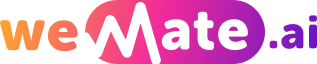How to change profile picture on fanfiction
Fanfiction.net is a popular platform where writers and readers get together to share fan-written stories from their favorite television shows, movies, books, and more. One of its interesting features is its community element, allowing users to have a profile where they can upload a profile picture that represents their persona on the site. How to change the profile picture on fanfiction may seem difficult at first, but it’s a simple process once you've mastered the steps. Here's how to do it.
Step 1: Log in to Your Account
First and foremost, you must have an account on Fanfiction.net. If you do not have an account yet, you can sign up for free. Visit the Fanfiction website or mobile app (available on the App Store and Google Play) and on the top right corner, click the "Login" button. Enter your login credentials (username and password).

If you have forgotten your password, click on 'Forgot Password,' and the instruction to reset your password will be sent to your registered email id. Once you are logged in, your name will appear on the top right corner. Now, you are ready to change the profile picture.
Step 2: Access Account Settings
Upon logging in, go to your profile page. You can find this by locating the drop-down menu at the top of the page next to your profile name. From the drop-down menu, select 'Account' or 'Settings.'
Once you have entered your account settings page, you can see various options, including account details, profile settings, and more. Here we are particularly interested in profile settings.
Step 3: Profile Picture Section
In the profile settings, scroll down to the section that says 'Profile Image.' Here, you will see your current profile picture. Even if you haven’t set one yet, a default profile picture would be there.
Just next to your current image profile, there should be an option that says 'Change Profile Picture' or 'Edit Profile Picture', click on that.
Step 4: Choose an Image
After clicking on 'Edit Profile Picture', you will have an option to choose an image from your device. Before uploading a profile picture, it's very important to read the guidelines or rules related to the profile picture.
The typical rule is that the image shouldn’t contain explicit content and must adhere to a specific size limit. Click 'Choose File' and select the desired image from your device. Remember, the image should be an appropriate representation of you on the site.
Step 5: Upload and Save the Changes
Once you've chosen your desired image, click ‘Open�or ‘Upload� Once your image is uploaded successfully, don't forget to save the changes. There might be an option like 'Save Changes' or 'Apply.' Clicking on this finalizes your new profile picture.
After saving, it may take a while for the changes to reflect on the site. Don't be alarmed if you don't see the changes immediately.
Common Questions and Answers
Q: Why can't I see my newly uploaded profile picture?
A: Changes may take a while to reflect. Try refreshing the page or wait for a few minutes and then check again.
Q: Do I have to crop my picture to a specific size before uploading?
A: Usually, Fanfiction.net will resize your image automatically. However, to avoid distortion, try to match the site's recommended dimensions.
Q: Can I change my profile picture using the mobile app?
A: The process should be roughly the same in the app as on the Fanfiction.net desktop site, but the layout might differ slightly.
Conclusion
Now you know how to change profile picture on Fanfiction.net. The process might seem complicated at first, but once you understand it, it's pretty straightforward. Remember to always respect the site's guidelines when choosing a profile picture.
Happy reading and writing!
Explore your companion in WeMate