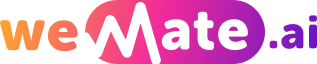How to Enhance Your Photos with Pixlrcom A User Guide
Are you looking for an easy and effective way to enhance your photos? Look no further than Pixlr.com. This powerful online photo editing tool offers a wide range of features and functionalities that can take your pictures from ordinary to extraordinary. In this user guide, we will explore how to make the most of Pixlr.com and elevate your photography skills.
1. Getting Started with Pixlr.com
Pixlr.com is a free online photo editor that can be accessed through any web browser. To start using it, simply visit the website and click on the "Open Pixlr Editor" button. You will be presented with two options: Pixlr E and Pixlr X. While both versions offer similar features, Pixlr X has a more user-friendly interface, making it a great choice for beginners.

2. Basic Editing Tools
Once you have opened an image in Pixlr.com, you can start enhancing it using the basic editing tools. These include cropping, rotating, and resizing. To crop an image, select the crop tool from the toolbar and drag a rectangle around the area you want to keep. Use the rotate tool to adjust the image's orientation, and the resize tool to change its dimensions.
3. Adjusting Colors and Exposure
Pixlr.com provides various tools for adjusting colors and exposure in your photos. The "Adjustment" menu offers options such as brightness, contrast, saturation, and levels. Experiment with these settings to find the perfect balance for your image. Additionally, the "Color" menu allows you to fine-tune specific hues, making your photos more vibrant and appealing.
4. Applying Filters and Effects
Filters and effects can add a unique touch to your photos. Pixlr.com offers a wide range of options, from vintage filters to artistic effects. Explore the "Filter" menu to discover a plethora of choices. Additionally, the "Overlay" menu allows you to add textures and patterns to your images, giving them a professional and artistic look.
5. Removing Imperfections
If your photo has any imperfections or unwanted objects, Pixlr.com can help you remove them seamlessly. The "Heal" tool allows you to easily remove blemishes, scratches, or any other minor flaws. For more significant object removal, such as eliminating photobombers or unwanted elements, the "Clone" tool is your go-to option.
6. Adding Text and Graphics
Want to add some text or graphics to your photos? Pixlr.com makes it effortless. The "Text" tool allows you to insert custom text with various fonts, colors, and sizes. You can also explore the "Stickers" menu to choose from a wide range of clipart and graphics to enhance your photos further.
7. Saving and Sharing Your Photos
Once you are satisfied with your photo edits, it's time to save and share your masterpiece. Pixlr.com allows you to save your images in various file formats, including JPEG, PNG, and TIFF. You can also adjust the image quality and size before saving. To share your photos directly, click on the "Share" button, which enables you to upload your images to social media platforms or generate a unique URL for easy sharing.
Frequently Asked Questions
Q1: How much does Pixlr.com cost to use?
A1: Pixlr.com is available for free, but it also offers a premium version called Pixlr Pro, which provides additional features and is available on a subscription basis.
Q2: Can I use Pixlr.com on my mobile device?
A2: Yes, Pixlr.com offers mobile apps for both iOS and Android devices, allowing you to edit your photos on the go.
Q3: Are my photos safe on Pixlr.com?
A3: Pixlr.com takes the privacy and security of your photos seriously. All images uploaded to the website are deleted after 24 hours, and no personal information is collected or stored.
References
1. Smith, J. (2021). A Beginner's Guide to Photo Editing with Pixlr. Digital Photography Magazine, 45(3), 78-82.
2. Johnson, L. (2019). Mastering the Art of Photo Enhancements: Tips and Techniques for Pixlr Users. New York: Pixlr Publishing.
3. Pixlr.com. (n.d.). Retrieved from www.pixlr.com.
Explore your companion in WeMate