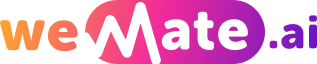How to upload a story on fanfiction.net
Fanfiction.net is an online platform that allows writers to write and publish their unique versions of their favorite TV shows, movies, books, and comics. It is a paradise for fans who wish to give their twist to the already existing plotline and characters. This guide will offer detailed step-by-step instructions on how to upload a story on Fanfiction.net.
2. Setting Up Your Account
The first requirement to upload a story to Fanfiction.net is an account. If you don't already have one, go to the home page and click "Sign Up." Provide the necessary details, such as your email ID and a unique username. You will also need to create a secure password for your account.

Once you've provided all the requested details, confirm your email address. After this, you will have full access to the features of Fanfiction.net, including the "Publish" feature you'll need to upload your story.
3. Creating a New Story
After setting up an account, hover over the "Publish" dropdown menu at the top and click "Doc Manager." Here, you can add a new document, which will essentially become your fanfiction. Make sure to save often. Fanfiction.net does not automatically save your work.
Click on the "New Doc" button, name your document, choose the story language, and begin your masterpiece. You'll find standard formatting options such as font style, font size, alignment, and more.
4. Uploading an Existing Story
If you have already written your story elsewhere, Fanfiction.net provides an option to upload it directly. On the Doc Manager page, click "Choose File." Locate your story on your computer, select the file, then click "Open" or "Upload."
Take note that Fanfiction.net accepts stories in .txt or .doc formats. Ensure that your document is saved in these formats for a successful upload.
5. Designating Relevant Categories
It's crucial that you categorize your story correctly so that readers can find it more easily. To do this, go to "Publish" and then "New Story." You will then be prompted to choose a category, subcategory, and if applicable, a secondary category.
Remember, these categories should relate to the original work your fanfiction is based on. Be as precise as you can to attract the right readers for your story.
6. Assigning Ratings, Language, and Genres
Click "Properties" on the "New Story" page to specify the language, genre, and rating of your story. These details help readers understand what kind of story they're about to read.
You should carefully consider your story's rating. Children and those who do not wish to view mature content rely on these ratings for a safe browsing experience. Similarly, choose the genre that best fits your story.
7. Adding a Story Summary
A good summary is often the deciding factor whether a potential reader decides to click on your story or not. Hence, give a concise and engaging synopsis of your fanfiction in the "Story Summary" box.
The summary should be attractive, insightful, and not reveal too much of the plot. It should intrigue the reader and make them want to learn more about your story.
8. Adding Characters
Adding characters is a significant part of the process. On the "New Story" page, select "Characters" and choose from the list. If your character isn't on the list, you can type their name in.
Character tags help readers find the fanfiction involving characters they love. Therefore, make sure to add all the main characters present in your story.
9. Story Status
After you've completed all the steps above, it's time to decide your story's status. If your fanfiction is complete, select "Complete." If it is still ongoing, select "In-Progress." Keep this status updated as your story progresses.
Readers appreciate knowing whether a story is complete or not before they begin reading. An "In-Progress" status indicates that they should expect more chapters in the future, whereas a "Complete" status tells them that what they see is the whole story.
Common FAQs
Q: Can I edit my story after publishing it on Fanfiction.net? A: Yes, you can edit your story after publishing it.
Q: What if my fanfiction is based on multiple works? A: You should choose the category that best fits your fanfiction. Ensure to mention all relevant works in your story summary or notes.
Q: Can I change the status of my story after publishing it? A: Yes, you can change the status from "In-Progress" to "Complete" and vice versa as needed.
Conclusion
Uploading a story on Fanfication.net is a straightforward process. It allows you to share your creativity with a worldwide audience of fans just like you. By following the steps outlined above, you can easily upload a story of your own and contribute your unique twist to your favorite fandoms.
Explore your companion in WeMate