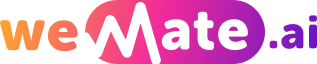The Hunt for Answers Perceiving Common Reasons Why Chegg Isn't Working
As a popular online education platform, Chegg serves millions of students worldwide, offering a variety of services such as textbook rentals, study materials, and expert Q&A. However, like any online service, users may encounter issues that lead to Chegg not working as expected. In this article, we will explore some common reasons why Chegg may not be functioning properly and provide possible solutions to resolve these problems.
Inadequate Internet Connection
One of the primary reasons why Chegg may not be working is an unstable or slow internet connection. A weak connection can cause delays in loading pages, submitting answers, or accessing study materials. To troubleshoot this issue, try switching to a different network, resetting your modem or router, or contacting your internet service provider for assistance.

If you are using Chegg's mobile app, ensure that you have a strong cellular or Wi-Fi signal. Consider refreshing the app or restarting your device to help resolve any connectivity-related issues.
Server Issues
Occasionally, Chegg may experience server-related problems that prevent users from accessing the platform. These issues could occur due to high user traffic, server maintenance, or technical glitches. To determine if the problem lies with Chegg's servers, you can check their official social media accounts or website for any announcements regarding known issues. Patience is key in such scenarios, as these issues are typically temporary and resolved by the Chegg team.
Incompatibility with Web Browser or App
Chegg is designed to be compatible with popular web browsers such as Google Chrome, Mozilla Firefox, and Safari. However, using outdated browser versions or incompatible browsers can lead to functionality issues. Ensure that you have the latest version of your preferred web browser installed and clear the cache and cookies to prevent any conflicts.
If you are using the Chegg mobile app, make sure you have the latest version installed. Try closing the app and reopening it or reinstalling it if necessary. If the problem persists, contacting Chegg's customer support for further assistance is recommended.
Subscription or Account Issues
If you are unable to access certain features or materials on Chegg, it could be due to subscription or account-related issues. Double-check that your subscription is active and up-to-date if you are a paying customer. Additionally, ensure that your account credentials are correct and that you haven't exceeded any usage limitations imposed by Chegg.
If you are encountering problems despite having a valid subscription and account, reaching out to Chegg's customer support is advisable. They can provide insights into any account-specific issues and ensure a smooth user experience.
Technical Glitches and Bugs
Just like any software or online platform, Chegg may encounter technical glitches or bugs that hinder its functionality. These issues can range from display anomalies to error messages preventing certain actions. In such cases, clearing the browser cache, restarting the app or the device, or using a different device altogether can often resolve the problem.
It is essential to report any persistent technical issues you encounter to Chegg's support team. By doing so, you contribute to the improvement of the service and aid in delivering a seamless experience for all users.
Payment Problems
If you are experiencing difficulties with payments on Chegg, such as declined transactions or incorrect charges, it is crucial to verify the payment details provided. Ensure that the entered credit card or payment method information is accurate and up-to-date. If the issue persists, reach out to Chegg's customer support and your financial institution to identify and resolve any payment-related problems.
Device Compatibility
Chegg is compatible with a wide range of devices, including laptops, desktop computers, tablets, and smartphones. However, certain functionalities or features may not be available on all devices. For instance, some interactive study materials may be optimized for desktop usage, while others may require specific software installations.
If you are experiencing compatibility issues, make sure you are using a supported device as mentioned on Chegg's official website. Consider trying a different device or contacting Chegg's support for alternative solutions.
Account Security
In cases where your Chegg account has been compromised or you suspect unauthorized access, it is crucial to take immediate action to protect your account. Change your account password and enable two-factor authentication if available. Review your account activity for any suspicious transactions or changes and notify Chegg's support team immediately to resolve any security-related concerns.
Chegg Tutors and Experts Availability
If you are having trouble connecting with Chegg tutors or accessing expert Q&A help, it could be due to the availability of tutors at a particular time. The availability of tutors can be influenced by various factors such as time zone differences or high demand for specific subjects. Consider choosing alternate times or subjects, or plan your study sessions accordingly.
If the problem persists, reach out to Chegg support for assistance or explore alternative online tutoring platforms.
Frequently Asked Questions:
1. Q: Why is Chegg not loading any pages?
A: This could be due to a slow or unstable internet connection. Try resetting your router, switching to a different network, or contacting your internet service provider for assistance.
2. Q: I can't access my Chegg account. What should I do?
A: Ensure that your account credentials are correct and that your subscription is active. If the problem persists, reach out to Chegg's customer support for further assistance.
3. Q: How do I report technical issues on Chegg?
A: You can report technical issues by reaching out to Chegg's customer support team. Provide detailed information about the problem you are facing, including any error messages or screenshots if possible.