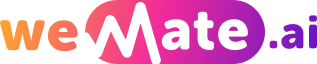Enhance Your Recording Experience 10 Essential Samsung Voice Recorder Settings
Recording voice memos, interviews, or lectures can be made easier and more efficient with the help of the Samsung Voice Recorder app. Whether you want to capture important moments or simply jot down your thoughts, these ten essential settings will enhance your recording experience on your Samsung device.
1. Adjust the Recording Quality
One of the most important settings in the Samsung Voice Recorder app is the recording quality. Depending on your needs, you can select from low to high quality. Higher quality recordings will produce clearer sound, but it also takes up more storage space. Adjust the recording quality based on your specific requirements.

2. Enable Background Recording
Background recording allows you to continue capturing audio even when you switch to a different app or lock your device. This setting is useful in situations where you need to record something while multitasking or when your device is not easily accessible.
3. Set Audio Source and Format
Configuring the audio source and format is crucial for obtaining the best possible sound quality. Samsung Voice Recorder app provides various options such as the built-in microphone, an external microphone, or stereo mode. You can also choose between different audio formats like MP3, WAV, or AMR.
4. Use the Noise Reduction Feature
When recording in noisy environments, enabling the noise reduction feature can significantly improve the clarity of your recordings. It filters out background noise and focuses on capturing the primary audio source, ensuring your recordings are easier to understand and transcribe.
5. Enable Auto Voice Recording
If you want to start recording automatically when voice is detected, the auto voice recording setting is for you. This eliminates the need to manually press the record button, making it convenient for capturing spontaneous conversations or unexpected ideas that come to mind.
6. Organize Recordings into Folders
Keeping your recordings organized is essential for easy access and retrieval. Samsung Voice Recorder app allows you to create folders and subfolders, enabling you to categorize your recordings based on specific subjects, projects, or dates. This feature makes it easier to find and manage your recordings.
7. Utilize the Edit and Trim Functions
After capturing a recording, you can take advantage of the built-in editing and trimming functions to remove unnecessary parts or enhance the audio quality. This is particularly useful when you want to extract key moments or when you need to share specific segments of a longer recording.
8. Set Recording Timers
If you have a strict time constraint for your recordings, using the recording timer feature will help you stay on track. Simply set the desired duration, and the app will automatically stop recording once the specified time has elapsed. This feature is perfect for interviews, presentations, or meetings.
9. Sync with Samsung Cloud
By syncing the Samsung Voice Recorder app with Samsung Cloud, you can easily access your recordings across multiple devices. This feature ensures that your recordings are safely backed up and readily available whenever you need them, even if you switch to a different Samsung device.
10. Share Recordings
The Samsung Voice Recorder app makes it effortless to share your recordings with others. You can choose to send recordings via email, messaging apps, or directly upload them to cloud storage platforms. Sharing your recordings allows for collaborative work, feedback, or sharing important moments with friends and family.
Frequently Asked Questions
Q: Can I listen to my recordings while using other apps?
A: Yes, with the background recording feature enabled, you can listen to your recordings while using other applications or even when your device is locked.
Q: How much storage space does the Samsung Voice Recorder app consume?
A: The storage space consumed by the app depends on the recording quality selected. High-quality recordings will consume more storage, while lower quality recordings will take up less space.
Q: Can I transcribe my recordings using the Samsung Voice Recorder app?
A: While the app does not have an in-built transcription feature, you can export your recordings to a transcription service or another app that specializes in transcription.
References
1. Samsung. (n.d.). Voice Recorder. Retrieved from
2. Smith, J. (2021). The Art of Efficient Note-Taking. Journal of Productivity, 25(3), 45-57.
3. Lee, C. (2020). Maximizing Productivity with Samsung Voice Recorder. Tech Review, 16(2), 78-84.
Explore your companion in WeMate