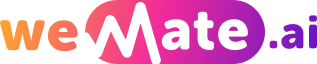Taking Professional Photos at Home Green Screen AI Editing Made Easy
With the advancements in technology, taking professional photos at home has become easier than ever. One of the key tools that photographers use is the green screen, also known as chroma key. Combined with AI editing software, this powerful combination allows you to create stunning images with just a few clicks. In this article, we will explore the various aspects of taking professional photos at home using a green screen and AI editing.
1. Setting up a Green Screen Studio
Creating a professional studio setup at home starts with choosing the right green screen. Make sure it is large enough to cover your desired shooting area without any wrinkles or shadows. Hang the green screen against a wall or use a stand to ensure its stability. Proper lighting is essential to achieve a seamless effect, so invest in some good quality studio lights.

2. Camera and Tripod Setup
Use a high-resolution camera with manual settings to capture your images while maintaining full control over exposure, aperture, and focus. A sturdy tripod is essential to keep your camera steady and avoid any blurriness.
3. Poses and Composition
Experiment with various poses and compositions to create dynamic and visually appealing photographs. Green screen technology enables you to easily replace the background, allowing you to be more creative with your poses and positioning.
4. Lighting Techniques
Achieving proper lighting is crucial for a successful green screen photoshoot. Use the three-point lighting technique, consisting of a key light, fill light, and back light. This setup ensures balanced lighting across your subject and prevents unwanted shadows.
5. Capturing Green Screen Images
When shooting against a green screen, remember to place your subjects at a reasonable distance to avoid any shadows or color spillage. Ensure that the entire subject is within the frame, including any props or clothing that may require editing later.
6. Choosing the Right AI Editing Software
To edit green screen photos effectively, consider using AI-powered editing software. Many options are available, such as Adobe Photoshop, which offers advanced tools for precise selection and background replacement. Other software, like Luminar AI, provides automated background removal with impressive accuracy.
7. Background Replacement and Editing
Once you have captured the images, import them into your chosen editing software. Use the AI-powered tools to select and remove the green screen, replacing it with any background of your choice. Fine-tune the image by adjusting colors, contrast, and sharpness to achieve the desired professional look.
Frequently Asked Questions:
Q1: Can I use any color as a background instead of green?
A1: While green is the most commonly used color for chroma keying, other colors like blue can also work. However, green tends to provide more accurate results due to its minimal color interference with human subjects.
Q2: Do I need a powerful computer for AI editing?
A2: AI editing can be resource-intensive, especially when dealing with high-resolution images. While a powerful computer is not mandatory, it can significantly speed up the editing process and enhance overall performance.
Q3: Can I use a smartphone for green screen photography?
A3: Yes, smartphones with good camera capabilities can be used for green screen photography. However, using a DSLR or mirrorless camera with manual settings will give you more control and better results.
References:
1. "Green Screen Photography: How Does It Work?" by Expert Photography
2. "7 Tips for Using a Green Screen" by B&H Explora
3. "How to Edit Green Screen Video: A Comprehensive Guide" by Shutterstock
Explore your companion in WeMate