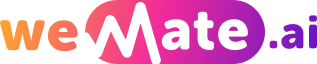Enhance Your Call Experience Step-by-Step Guide to Recording Calls on Samsung
Recording phone calls can be a useful feature for various reasons. Whether you want to keep a record of important conversations or simply want to remember key details discussed, Samsung smartphones offer a convenient way to record calls. In this step-by-step guide, we will explore how to enhance your call experience by recording calls on Samsung devices.
Step 1: Check Local Laws and Regulations
Before diving into call recording, it is crucial to check local laws and regulations regarding call recording. Laws can vary from country to country or even within different regions, and it is important to ensure that you are in compliance with the legal requirements.

Step 2: Utilize Built-in Call Recording Feature
Samsung smartphones, such as the latest Galaxy models, often come with a built-in call recording feature. This feature allows you to easily record calls without the need for third-party apps. To access this feature, follow these steps:
- Open the Phone app on your Samsung device.
- Go to the settings menu within the Phone app.
- Look for the "Call Recording" option.
- Enable the call recording feature by toggling the switch.
Once enabled, you can start recording your calls by pressing the record button during an ongoing call. The recorded calls can be accessed later in the Call Log section of the Phone app.
Step 3: Explore Third-Party Call Recording Apps
If your Samsung device does not have a built-in call recording feature or if you want additional functionalities, you can explore third-party call recording apps. These apps offer advanced features such as automatic call recording, cloud backup, and transcription services. Some popular call recording apps for Samsung smartphones include:
- ACR (Another Call Recorder)
ACR is a highly rated call recording app available for Samsung devices. It offers features like password protection, cloud backup integration, and customizable recording settings. ACR also allows you to exclude specific contacts from being recorded, providing greater control over your call recordings.
- Boldbeast Call Recorder
Boldbeast Call Recorder is another popular choice for Samsung users. It provides crystal-clear call recording quality and supports multiple audio formats for exporting recorded calls. In addition to call recording, Boldbeast offers features like noise reduction and call filtering to enhance your overall call experience.
Step 4: Customize Recording Settings
To enhance your call recording experience, it is important to customize the recording settings based on your preferences. These settings may vary depending on the built-in feature or third-party app you are using. Some key customization options to consider include:
- Recording format: Choose the audio format (such as MP3 or WAV) that suits your needs and ensures compatibility with other devices or applications.
- Recording source: Select the microphone or audio source from which the call will be recorded. Some apps offer the option to record both-sided conversations, capturing your voice and the voice of the person you are speaking with.
- Automatic recording: Enable automatic call recording to ensure every call is captured without the need to manually press the record button. This can be particularly useful for professionals who need to document business calls.
Step 5: Manage and Secure Your Call Recordings
As you accumulate call recordings, it is important to efficiently manage and secure them. Consider the following steps to maximize the value of your call recordings:
- Organize recordings: Organize your recordings in folders or categorize them based on the contact or topic of the call. This will make it easier to locate specific recordings when needed.
- Backup recordings: Regularly back up your call recordings to secure cloud storage or an external drive to prevent accidental loss.
- Protect recordings: If you have sensitive or confidential recordings, consider using a passcode or encryption feature available in some call recording apps to protect your recordings from unauthorized access.
Frequently Asked Questions
1. Can I record calls without the knowledge of the other person?
It is important to respect privacy laws and inform the other party if call recording is enabled. Depending on the jurisdiction, recording calls without consent can be illegal.
2. Is call recording available on all Samsung smartphones?
No, call recording availability can vary depending on the model and region. It is recommended to check the device's specifications or contact Samsung support for specific information.
3. Can I use call recording apps from third-party developers?
Yes, Samsung smartphones support third-party call recording apps available on the Google Play Store. Ensure that the app is compatible with your device and has positive user reviews before downloading.
Conclusion
Recording calls on your Samsung device can greatly enhance your call experience. Whether you opt for the built-in call recording feature or choose a third-party app with advanced functionalities, always be mindful of local laws and regulations. Customize your settings, manage your recordings efficiently, and protect sensitive content when necessary. By following this step-by-step guide, you can make the most out of call recording and improve your overall communication effectiveness.
References:
- Samsung Support: "How to Use the Call Recording Feature on Your Samsung Phone"
- ACR Call Recorder - Google Play Store
- Boldbeast Call Recorder - Google Play Store
Explore your companion in WeMate