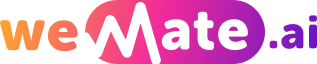How to upload a story to fanfiction net
Fanfiction.net, also known as FFN, is a website that hosts user-generated stories inspired by existing works of fiction across many different mediums. As one of the oldest and most popular fanfiction websites on the Internet, it provides a platform for users to share their creative efforts with a global community of like-minded fans. If you've written a fanfiction and want to share it with the world, you'll need to know how to upload it to Fanfiction.net. This guide will take you through the process in detail.
1. Introductory Steps
Before you begin uploading your story, ensure that you've fully proofread and edited it for spelling and grammar mistakes. Fanfiction.net maintains high standards for the quality of work posted on its platform, so it's essential that your work is as polished as possible before you share it.

Once you're confident in the quality of your work, you'll need to save it in a format that Fanfiction.net can accept. The platform supports .txt, .doc, .docx, .odt, and HTML files. However, avoid using complex formatting like indentation, as Fanfiction.net will strip these out when you upload your file.
2. Creating an Account
To upload a story, you will first need to create a Fanfiction.net account. This is simple and straightforward. Navigate to fanfiction.net and click the "Sign Up" button located in the upper right corner of the homepage. You'll be prompted to enter your desired username, password, and email address. After you've entered this information, click the "Sign Up" button to create your account.
Check the email you used to sign up for a confirmation message. Click on the link in that email to verify your account. Now you are ready to upload your story.
3. Preparing for Upload
After you've created your account and logged in, you'll see an array of options at the top of the screen. Click on the "Publish" button. Under the Publish tab, select the "Doc Manager" option. The Doc Manager houses all documents you've uploaded, whether they're chapters of a story or standalone stories.
To upload your story to the Doc Manager, click the "Choose File" button and browse to your story's location on your computer. Select your file, then click the "Upload Document" button. The document's title and description will auto-fill based on the document's metadata, but you can change these if you wish.
4. Publishing your Story
Now that your document is uploaded to the Doc Manager, it's time to publish it as a story. Under the Publish tab, select the "New Story" link. You'll be guided through a multistep process to publish your story.
In the first step, you'll select the category that your fanfiction falls into - this could be TV Shows, Movies, Books, Comics, Plays, Games, etc. Once you've selected a category, you'll be prompted to enter details about your story, including the title, summary, genre, and language. You'll also be able to specify whether the story is complete or in-progress, and you can choose to enable or disable reviews.
5. Uploading Chapters
After filling out all the necessary information about your story, you can start uploading chapters. Click the "Chapter Title" field and type the title of your first chapter. Then select your uploaded document from the Doc Manager from the dropdown list.
After choosing a document for a chapter, you can click the "Publish New Chapter" button. The chapter will take a few moments to upload, but once it has, it will be visible on your story's overview page. Repeat this process until all your fanfiction's chapters are published.
Common Q&A
1. Why isn't my file uploading? Make sure your file is saved in a supported format (.doc, .docx, .txt, .html, or .odt). The site might have issues uploading files that contain special characters or unusual formatting.
2. How do I know if my story was successfully submitted? After successful submission, your story will show up in the 'manage stories' section under "publish".
3. Can I edit my story after it's been uploaded? Yes, you can edit your story or its chapters in the 'manage stories' section under "publish".
Conclusion
Uploading your stories to Fanfiction.net is a simple, straightforward process that allows you to share your creativity with a wide audience. With this guide, you're well on your way to becoming a published fanfiction author. Good luck and happy writing!
Explore your companion in WeMate